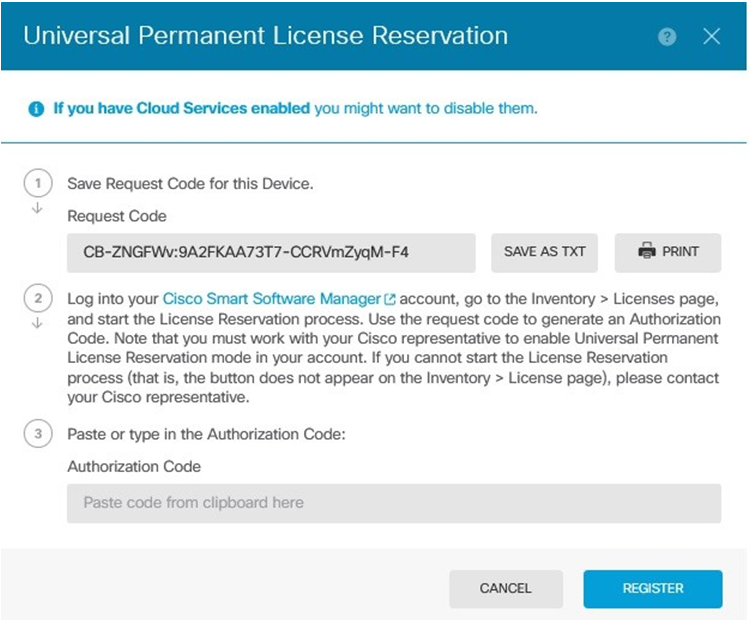Cisco PLR LICENSE
Instruction for PLR license
-
Power the Device On and connect via Console
-
Accept EULA and continue the configuration wizard by inserting IP address and GW
-
At the final step of the wizard, device will ask you, if you want to manage the device locally: You have to choose.
-
Open Chrome or Firefox and insert the IP that you’ve already set to the device (DO NOT forget to use https (not http))
-
Once you are connected to the device via Web interface, you can continue the configuration wizard and set the Output interface IP and NTP Server and so
-
At the final step, wizard will ask you if you want to activate “90-day evaluation period without Registration” or “Register device with Cisco Smart Software Manager”, You should select 90-day evaluation and finish.
-
When Prompt shows up, you should select standalone device and press ” Got It”.
-
After the configuration is completed, your screen’s appearance should be similar to (figure 1). Now You should click on “Smart License” tab at the left side of the.
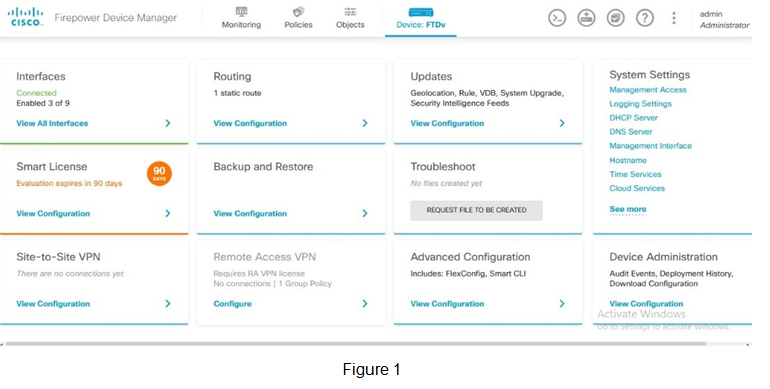
9. On the Smart License page, you can see a drop down menu at the right side of the screen. press ” Switch to Universal PLR”.
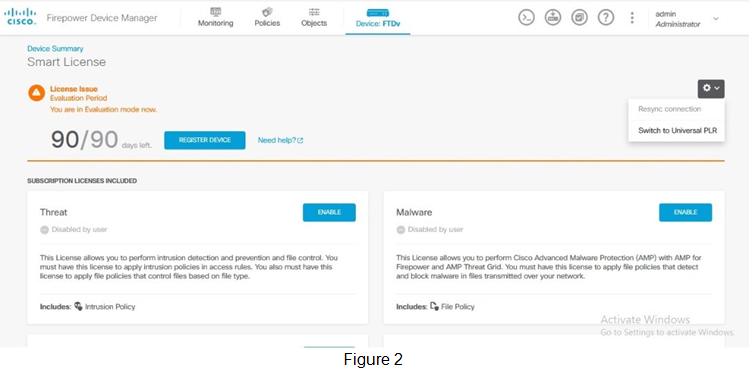
10. Once device is switched to Universal PLR mode, you should see a pop-up window containing “Request Code”, You should copy the Request Code and send to.